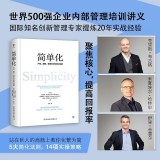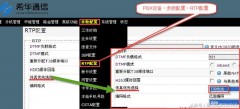现今是互联网信息时代,以往依靠传真机发送资料的需求已越发减少。
对于为偶尔收发一下传真而配备一台传真机,看来也没有什么必要。
通过搭建一套电子传真系统,即可解决相关问题,并且能够实现网络共享、以及多个线路收发。
小编就曾搭建过连接四条线路的传真服务嚣,也能稳定运行。

HylaFAX是什么?
HylaFAX是一个企业级的收发传真的开源系统,功能强大。利用它可以代替传真机收发传真,可发送相同的传真给多个收件人,轻松和快速地满足用户的需求。
相比实体传真机,利用HylaFAX收发传真更方便,提高工作效率,节约纸张,根据需要决定是否需要打印,备份传真更容易,方便文档化,工作成本低廉。
AvantFAX是什么?
AvantFAX是一个基于PHP MySQL开发,用于通过HylaFAX来管理传真的Web应用系统。
AvantFAX允许多个用户在任何平台上查看、发送传真,通过日期、公司、类别等条件来搜索已收到和发送的传真而不需要安装特殊的软件。
硬件需求:
- 一台旧电脑,配置不需要太高;
- 一个采用Conexant芯片的外置usb modem。
使用系统及主要软件:
- Ubuntu Server 16.04.5 LTS 32Bit (64Bit)
- Apache2
- MariaDB
- PHP5.6
- HylaFAX
- AvantFAX
安装步骤:
一、先安装好Ubuntu Server
二、为确保顺利安装并加快下载速度,用户可自行选择给系统添加阿里云源。编辑/etc/apt/sources.list文件,添加或替换如下源。【可以到阿里云开源镜像站查看相关镜像地址https://opsx.alibaba.com/mirror?lang=zh-CN】
deb http://mirrors.aliyun.com/ubuntu/ xenial main
deb-src http://mirrors.aliyun.com/ubuntu/ xenial main
deb http://mirrors.aliyun.com/ubuntu/ xenial-updates main
deb-src http://mirrors.aliyun.com/ubuntu/ xenial-updates main
deb http://mirrors.aliyun.com/ubuntu/ xenial universe
deb-src http://mirrors.aliyun.com/ubuntu/ xenial universe
deb http://mirrors.aliyun.com/ubuntu/ xenial-updates universe
deb-src http://mirrors.aliyun.com/ubuntu/ xenial-updates universe
deb http://mirrors.aliyun.com/ubuntu/ xenial-security main
deb-src http://mirrors.aliyun.com/ubuntu/ xenial-security main
deb http://mirrors.aliyun.com/ubuntu/ xenial-security universe
deb-src http://mirrors.aliyun.com/ubuntu/ xenial-security universe

三、执行源更新,再给Ubuntu Server升级及打补丁
##先用sudo -s命令进入root用户
apt update
apt upgrade
四、安装Apache2
apt install apache2
浏览器输入服务器IP地址,如出现下面画面则表示Apache2安装成功。

五、安装MariaDB数据库
apt install mariadb-server
六、配置MariaDB用户密码及安全设置
##执行如下命令
------------------------------
mysql_secure_installation
------------------------------
NOTE: RUNNING ALL PARTS OF THIS SCRIPT IS RECOMMENDED FOR ALL MariaDB
SERVERS IN PRODUCTION USE! PLEASE READ EACH STEP CAREFULLY!
In order to log into MariaDB to secure it, we'll need the current
password for the root user. If you've just installed MariaDB, and
you haven't set the root password yet, the password will be blank,
so you should just press enter here.
Enter current password for root (enter for none): ##此处直接回车
OK, Successfully used password, moving on...
Setting the root password ensures that nobody can log into the MariaDB
root user without the proper authorisation.
You already have a root password set, so you can safely answer 'n'.
Change the root password? [Y/n] y ##设定新密码
New password:
Re-enter new password:
Password updated successfully!
Reloading privilege tables..
... Success!
By default, a MariaDB installation has an anonymous user, allowing anyone
to log into MariaDB without having to have a user account created for
them. This is intended only for testing, and to make the installation
go a bit smoother. You should remove them before moving into a
production environment.
Remove anonymous users? [Y/n] y
... Success!
Normally, root should only be allowed to connect from 'localhost'. This
ensures that someone cannot guess at the root password from the network.
Disallow root login remotely? [Y/n] y
... Success!
By default, MariaDB comes with a database named 'test' that anyone can
access. This is also intended only for testing, and should be removed
before moving into a production environment.
Remove test database and access to it? [Y/n] y
- Dropping test database...
... Success!
- Removing privileges on test database...
... Success!
Reloading the privilege tables will ensure that all changes made so far
will take effect immediately.
Reload privilege tables now? [Y/n] y
... Success!
Cleaning up...
All done! If you've completed all of the above steps, your MariaDB
installation should now be secure.
Thanks for using MariaDB!
------------------------------
##执行如下命令,让配置生效。
------------------------------
echo "update user set plugin='' where User='root'; flush privileges;" | mysql -u root -p mysql
------------------------------
Enter password: ##输入新设定密码
七、安装PHP5.6
1. Ubuntu Server 16.04.5默认支持PHP7.x,而AvantFAX只能运行于PHP5.x,要在系统中安装PHP5.x,要先添加相关源,运行如下命令。
apt install software-properties-common
add-apt-repository ppa:ondrej/php
apt update ##记得更新数据源
2. 安装PHP5.6
apt install php5.6
3. 安装完成后,动行php -v,查看是否安装成功。

4. 安装PHP相关及其它组件
apt install php5.6-mysql
apt install php-mdb2-driver-mysql
apt install php5.6-xml
pear channel-update pear.php.net
pear install Mail_mime
- 相关文章
《Ubuntu下使用HylaFAX AvantFAX搭建电子传真系统-安装HylaFAX02》
,